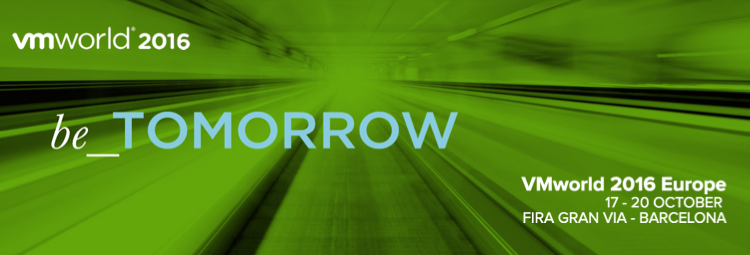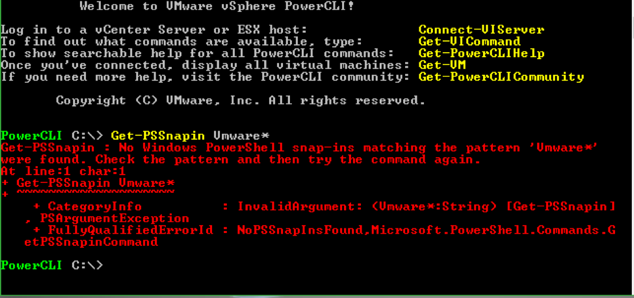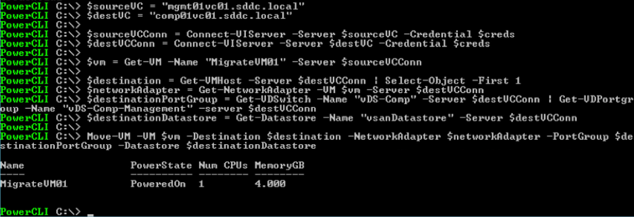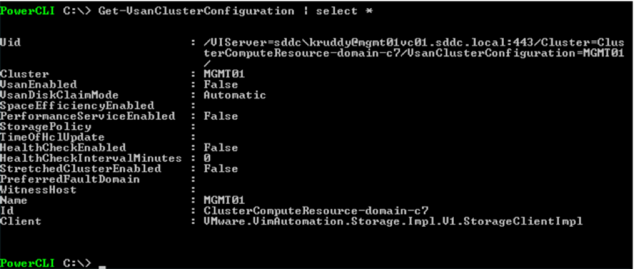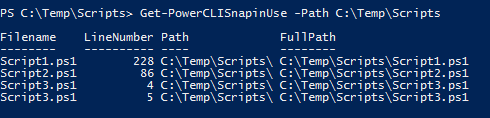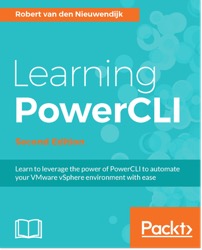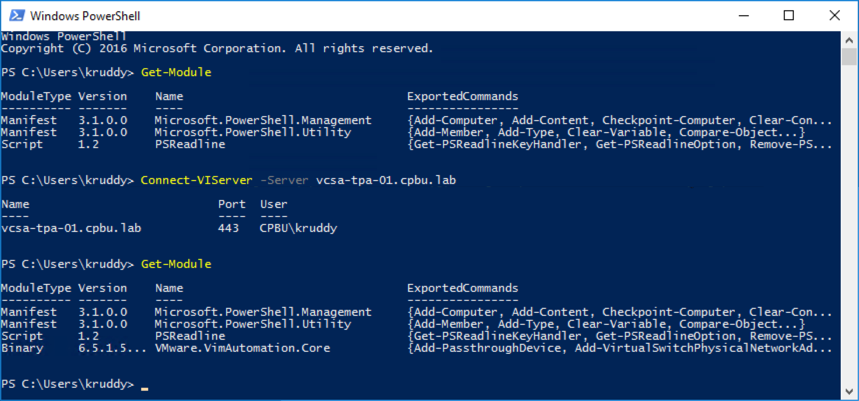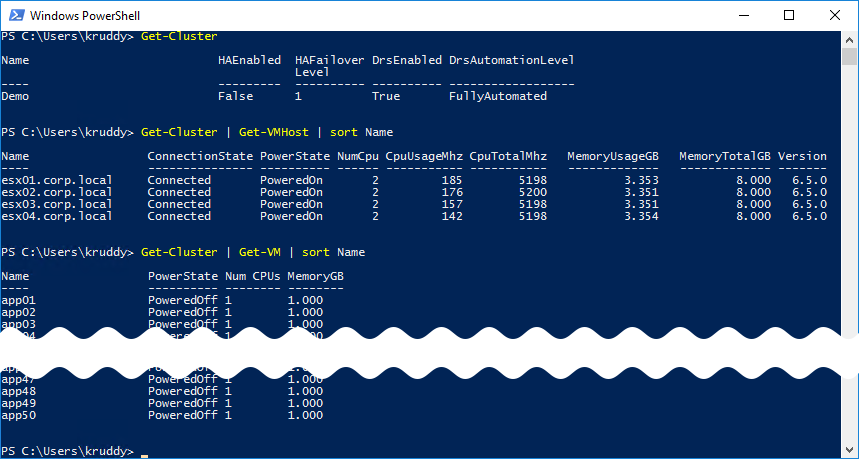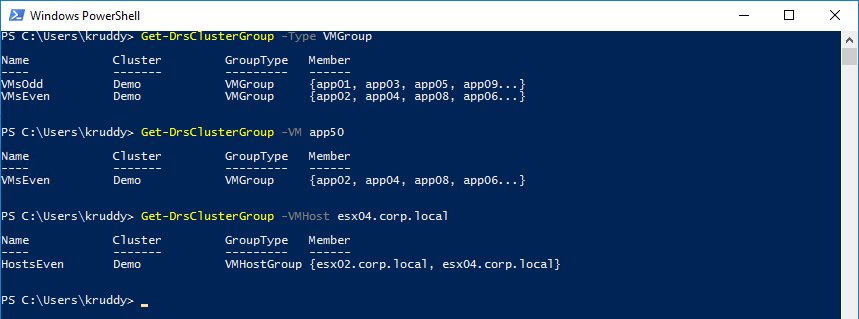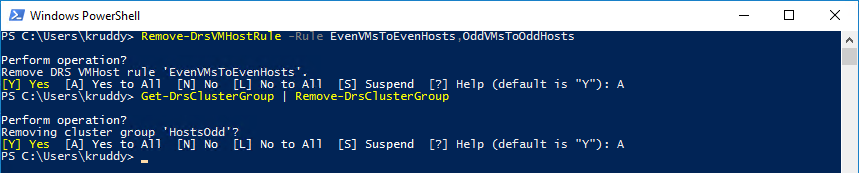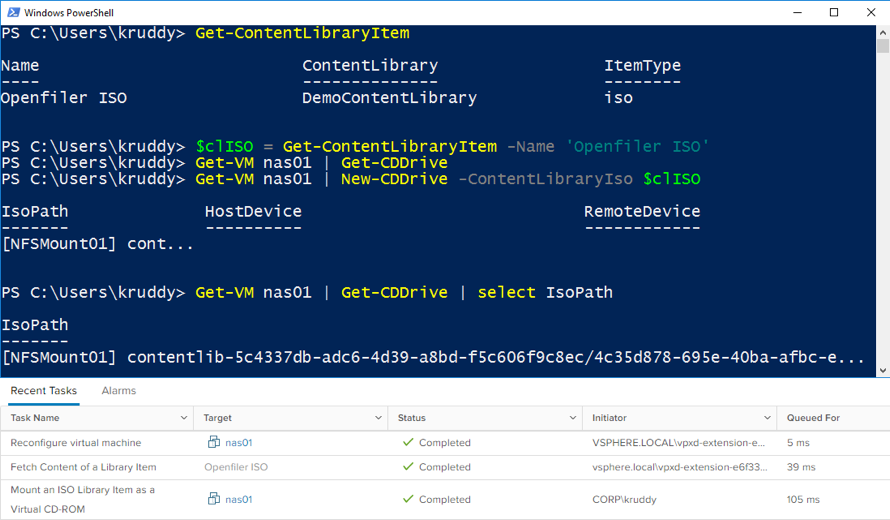![VMworld 2017]()
It’s that time of year again, VMworld US time! There is a whole slew of PowerCLI and automation based sessions and events going on this year that you should be excited for. Hopefully you are already registered and have started adding these sessions to your schedule. If you haven’t, the countdown has begun and this year is not one to be missed!
The following is going to break down the breakout sessions, group discussions, vBrownbag Community sessions, hands-on labs, and a very special event returning for its second year!
Breakout Sessions
Monday, Aug 28, 11:30 a.m. – 12:30 p.m. – Ariel Sanchez & Edgar Sanchez
SER2077BU – Achieve Maximum vSphere Stability with PowerCLI Assisted Documentation: From Buildout to Daily Administration: vSphere is the core product on which all other VMware technologies depend on. Adhering to the HCI, whether inbox or partner async, defining, documenting and verifying host and vCenter settings are critical for vSphere stability. In this session, we will talk about the experience and lessons learned of managing enterprise environments in a multi-vendor ecosystem, controlling settings drift when scaled to hundreds of hosts using PowerCLI, and producing relevant documentation that could not be produced otherwise.
Tuesday, Aug 29, 11:30 a.m. – 12:30 p.m. – Ragavendra Kumar & Devaraj Ramanjaneya
SER2972BU – Troubleshooting 101 for vSphere 6.x: Join us for an overview of 1) understanding the methodology of problem solving 2) recognizing the powerful troubleshooting tools available in VMware vCenter Server & ESXi server and 3) explore log files that help to diagnose and solve problems. We will also focus on how to make your day to day life easier by using vRealize Log Insight and bring automation using vSphere CLI and PowerCLI in your environment.
Tuesday, Aug 29, 5:30 p.m. – 6:30 p.m. – Dale Coghlan & Nicholas Bradford
NET2119BU – PowerNSX – Bringing the power of PowerCLI to VMware NSX for vSphere: PowerNSX is a PowerShell module that abstracts the VMware NSX for vSphere API to a set of easily used PowerShell functions. Working seamlessly with VMware PowerCLI, PowerNSX brings unprecedented power and flexibility to administrators of VMware NSX for vSphere environments. In this session, you will learn what PowerNSX is and the flexibility and control that it can bring.
Wednesday, Aug 30, 11:30 a.m. – 12:30 p.m. – Kyle Ruddy & Jake Robinson
SER2480BU – VMware PowerCLI 101: Becoming Your Organization’s Superhero: Automate any task in your VMware datacenter with PowerCLI: Kyle and Jake will demonstrate the “power” in VMware PowerCLI, taking you on the journey to make VMware datacenter management fun and efficient. You’ll learn how to craft information-packed reports of your datacenter, automate some of the most daunting GUI tasks, and connect with a community of thousands of PowerCLI users.
Wednesday, Aug 30, 2:30 p.m. – 3:30 p.m. – Luc Dekens & Alan Renouf
SER1875BU – The Power Hour: VMware PowerCLI 10th Birthday Edition: In this special edition of the Power Hour, marking the 10th birthday of VMware PowerCLI, Alan and Luc will not only bring you new features and deep dives but also show how far VMware PowerCLI has come and how it has evolved over the past 10 years. The deep dives will extend far beyond vSphere administration. The examples will demonstrate how to manage your VMware products with VMware PowerCLI in a consistent and user-friendly way.
Wednesday, Aug 30, 4:00 p.m. – 5:00 p.m. – Alan Renouf & Jake Robinson
SER2529BU – VMware PowerCLI What’s New: The Next Evolutionary Leap Is Now: Get the latest scoop on PowerCLI features and capabilities with Alan and Jake! Learn about the latest improvements of PowerCLI Installation and Upgrade using the PowerShell Gallery. We’re always adding new cmdlets to PowerCLI, and the latest release does not disappoint. We’ll share the breadth of everything new you can do with PowerCLI including added vCenter functionality, vSAN functionality and more. If all this wasn’t enough, we’ll also give an overview of multi-platform support and a technical preview of upcoming features.
Thursday, Aug 31, 1:30 p.m. – 2:30 p.m. – Scott Driver & Kyle Ruddy
SER2614BU – PowerCLI 201: Getting More Out of VMware PowerCLI: Join us as we walk attendees through this demonstration heavy session and show how to make your code run faster, how to access the vSphere APIs for better control within the code, and utilize the features of the framework to script even the most daunting of tasks.
Group Discussions
Tuesday, Aug 29, 1:00 p.m. – 2:00 p.m. – Kyle Ruddy & Jake Robinson
SER3041GU – VMware PowerCLI: Join this discussion to learn about and discuss PowerCLI with Product Management, Technical Marketing, and peers!
Wednesday, Aug 30, 10:00 a.m. – 11:00 a.m. – Kyle Ruddy & Jase McCarty
STO1119GU – Automating vSAN Deployments at Any Scale: Join us to discuss some of the mechanisms and workflow requirements when deploying VMware vSAN in small or large deployments.
VMTN vBrownbag Community Sessions
Monday, Aug 28, 1:00 p.m. – 1:15 p.m. – Scott Driver
VMTN6601U – No Money, No Problem – Start Automating with PowerCLI: Do you build or do you buy? It’s a classic IT question, but for many, it comes down to budget. If you don’t have a budget, and all of the Open Source DevOps tools have you scratching your head, no worries! We will discuss some real-world approaches and actual operational examples that will help you get started on automating the management of your virtual machine and virtual infrastructure environments by harnessing the vast potential of PowerCLI.
Wednesday, Aug 30, 9:30 a.m. – 10:00 a.m. – Ariel Sanchez & Edgar Sanchez
VMTN6692U – Estabilidad en vSphere con FOSS/PowerCLI: This is the Spanish, version of the VMworld accepted talk “SER2077BU – Achieve Maximum vSphere Stability with PowerCLI Assisted Documentation: From Buildout to Daily Administration” with the same presenters doing the same content but in spanish!
Monday, Aug 28, 3:00 p.m. – 3:15 p.m. – Russell Hamker
VMTN6637U – Linked Clones with PowerCLI: Talk about the power of Linked Clones with PowerCLI. I will talk about the use cases that my company uses it for and for a few other use cases. This includes accelerating DevOps, spinning up Desktop VMs for uses when needed, and using Linked Clones to duplicate SQL servers for testing.
Tuesday, Aug 29, 11:30 a.m. – 11:45 a.m. – Justin Sider
VMTN6618U – PowerCLI administration with a Windows Docker Image: As a Windows administrator I continue to find ways to help improve my daily life as a PowerShell and VMware PowerCLI techie. One of the problems I consistently fight is my local machine configuration and managing the versions of my installed software. I recently transitioned to using a Windows Docker image to use as my runtime script execution environment. It allows me to customize multiple environments, CLEAN environments, quick deployment, great for remote sites, and its native Windows with full PowerShell.
Wednesday, Aug 30, 10:45 a.m. – 11:00 a.m. – Anthony Hook
VMTN6684U – Discover PowerCLI Without Documentation: Discover how to use PowerCLI and grab information based on a few simple commands. Learn how to figure out what kind of data is returned, and how to find what is available to you.
Wednesday, Aug 30, 11:45 a.m. – 12:00 p.m. – Brian Bunke
VMTN6639U – Vester: vSphere Config Management with PowerCLI: Did your predecessors and coworkers leave all of your clusters/hosts/VMs/etc. with uniform settings? No? Vester uses PowerCLI to report on differences, optionally fix them, and store your desired settings in a config file for future reference.
Wednesday, Aug 30, 1:30 p.m. – 1:45 p.m. – Jorge Torres
VMTN6634U – Como empezar con PowerShell/PowerCLI: Spanish Session – Join me to learn how to initiate and some first steps when learning PowerShell/PowerCLI. I’d like to encourage others to jump into the PowerCLI world and realize its great value.
Thursday, Aug 31, 11:45 a.m. – 12:00 p.m. – Justin Sider
VMTN6632U – XesterUI – A User Interface for Vester vSphere configuration validation: XesterUI is a simplistic web interface that completely wraps Vester. Simple to deploy and configure, this tool can be shared amongst a team or group of system administrators, preventing everyone from needing to install and run command line tests. I’ll walk through a basic scenario of how quick and easy this tool can resolve configuration drift on a vCenter implementation.
TAM Customer Central
Tuesday, Aug 29, 11:30 a.m. – 11:45 a.m. – Kyle Ruddy & Pamela Norris
TAM4528U – Get Started Automating Your Horizon Environment with PowerCLI: Come one, come all, and see how PowerCLI 6.5.1 provides Horizon administrators with the ability to automate their Horizon 7 environments. During this session packed full of interactive demos, you will see how the latest features and functionality can help automate daily tasks with some simple and reproducible commands. With the promise of some great conversations to be had!
Meet The Expert Sessions
Ever wanted to have a chance to sit down with your favorite automation guru? VMworld US is going to give you that chance! Make sure to block out time to sit down with our experts!
| Host |
Session |
Scheduled Time |
Table |
| William Lam |
MTE4724-SER |
Monday, Aug 28, 2:15 p.m. to 3:00 p.m. |
Table 4 |
| Wednesday, Aug 30, 11:15 a.m. to 12:00p.m. |
| Alan Renouf |
MTE4723-SER |
Tuesday, Aug 29, 1:15 p.m. to 2:00 p.m. |
Table 4 |
| Wednesday, Aug 30, 1:15 p.m. to 2:00p.m. |
| Thursday, Aug 31, 1:45 p.m. to 2:30p.m. |
| Kyle Ruddy |
MTE4722-SER |
Monday, Aug 28, 5:15 p.m. to 6:00 p.m. |
Table 4 |
| MTE4721-SER |
Tuesday, Aug 29, 2:15 p.m. to 3:00p.m. |
| Wednesday, Aug 30, 2:15 p.m. to 3:00p.m. |
| Thursday, Aug 31, 11:45 a.m. to 12:30p.m. |
Hands-On Lab
SPL181105U – vSphere Automation: Get hands-on with VMware PowerCLI: Gain familiarity with the tool, and then dive deeper into the functionality available with real world examples. Both new and experienced users are sure to learn something new about automating their environments.
Hands-On Lab – Expert Led Workshop
Thursday, Aug 31, 1:30 p.m. – 3:00 p.m. – Kevin Steil
ELW181105U – vSphere Automation – PowerCLI Workshop: In this expert led workshop, get hands-on with VMware PowerCLI. Gain familiarity with the tool, and then dive deeper into the functionality available with real world examples. Both new and experienced users are sure to learn something new about automating their environments.
VMware Code Hackathon
Monday, Aug 28, 8:00 p.m. – 12:00 p.m. – VMware Code
VMTN6722U – Hackathon Event
The VMware Code Hackathon was probably my favorite event from VMworld last year. This event encouraged any VMworld attendee to come, join a team, and complete some form of project or challenge. Attendees varied from vSphere beginners to highly skilled programmers. Everyone had a blast, there were some terrific giveaways, special guests, and so forth.
This year, the Hackathon returns and it is only getting better! I can’t reveal any of the secrets planned, but it is certainly going to be one of the best evening events that week!
Additional Information: VMware Code Blog – VMworld Hackathon is Back
The post PowerCLI at VMworld US 2017 appeared first on VMware PowerCLI Blog.